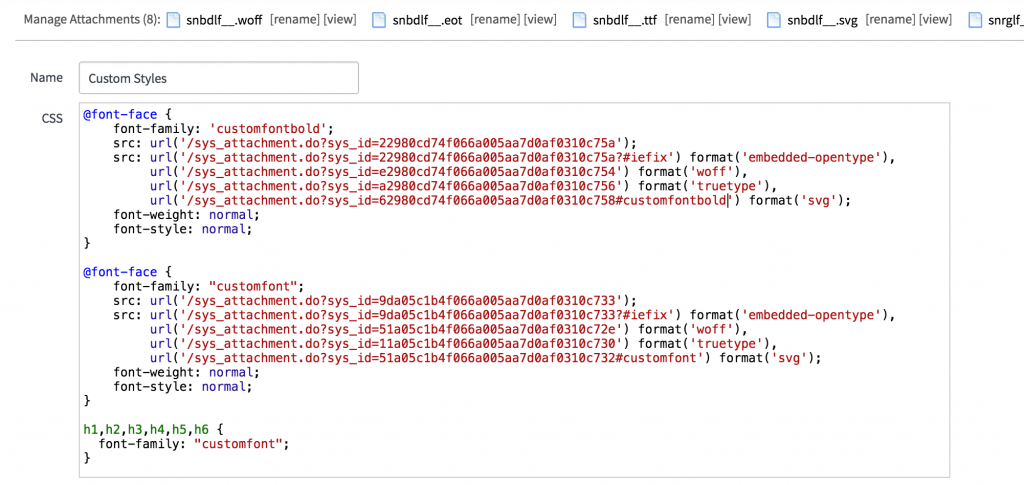The Now Platform® Washington DC release is live. Watch now!
-
 Documentation
Find detailed info about ServiceNow products, apps, features, and releases.
Documentation
Find detailed info about ServiceNow products, apps, features, and releases.
-
 Impact
Drive a faster ROI and amplify your expertise with ServiceNow Impact.
Impact
Drive a faster ROI and amplify your expertise with ServiceNow Impact.
-
 Partner
Grow your business with promotions, news, and marketing tools for partners.
Partner
Grow your business with promotions, news, and marketing tools for partners.
-
 Store
Download certified apps and integrations that complement ServiceNow.
Store
Download certified apps and integrations that complement ServiceNow.
- ServiceNow Community
- Discussions
- Developer
- Developer blog
- Using Custom Fonts In Service Portal
- Subscribe to RSS Feed
- Mark as New
- Mark as Read
- Bookmark
- Subscribe
- Printer Friendly Page
- Report Inappropriate Content
A question that I get asked a lot is how to use custom fonts in Service Portal.
Here are the three primary ways:
Option 1:
The easiest option is through Google Fonts.
- Select the Google font you want to use.
- Copy the font's style sheet URL.
- Go to your theme and add a new CSS Include.
- Make sure the "Source" is selected to URL and then paste the CSS URL.
- Click save.
Now you can reference the font in your CSS.
Option 2:
- You'll need to encode your fonts using base64 and then include them in the CSS Includes of your theme. You can use this free tool by Font Squirrel: Create Your Own @font-face Kits | Font Squirrel.
- Use the "expert" option, then you will see an option for base64 encoding in the CSS section.
- Select "Base64 Encode."
- Once exported, add the generated code as a CSS include on your theme.
For more information see: Learn how to create custom CSS in your theme here.

Option 3:
Another approach is to upload your font files as attachments to the CSS Includes record and then reference them with "sys_attachment.do?" and passing in the sys_id as a parameter. See the following example:
For additional information on CSS fonts, here's an article that I have found to be very helpful.
If you find this useful, let me know in the comments below
- 24,145 Views
- « Previous
-
- 1
- 2
- 3
- Next »
You must be a registered user to add a comment. If you've already registered, sign in. Otherwise, register and sign in.
- Variable Currency Widget not working in Catalog Item in Developer forum
- Unique Key violation detected by database ((conn=224764) Duplicate entry 'inactive@testuser1.com' in Developer forum
- Portal in Developer forum
- Condition on service portal menu item in Developer forum
- Creating KB articles dynamically from service portal in Developer forum