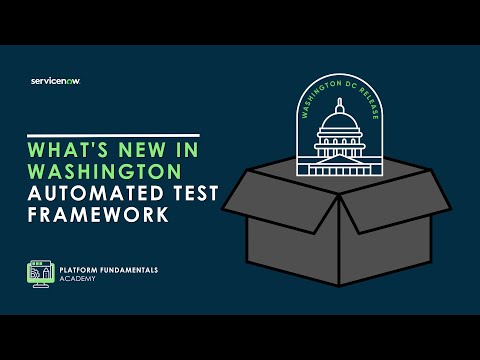The Now Platform® Washington DC release is live. Watch now!
-
 Documentation
Find detailed info about ServiceNow products, apps, features, and releases.
Documentation
Find detailed info about ServiceNow products, apps, features, and releases.
-
 Impact
Drive a faster ROI and amplify your expertise with ServiceNow Impact.
Impact
Drive a faster ROI and amplify your expertise with ServiceNow Impact.
-
 Partner
Grow your business with promotions, news, and marketing tools for partners.
Partner
Grow your business with promotions, news, and marketing tools for partners.
-
 Store
Download certified apps and integrations that complement ServiceNow.
Store
Download certified apps and integrations that complement ServiceNow.
- ServiceNow Community
- Products
- Now Platform
- Now Platform blog
- 5 Visual Task Board Configuration (not so) Frequen...
- Subscribe to RSS Feed
- Mark as New
- Mark as Read
- Bookmark
- Subscribe
- Printer Friendly Page
- Report Inappropriate Content
The ServiceNow Visual Task Board feature is a collaboration tool for working on tasks in ServiceNow. Also known as VTBs, task boards have been around since the Eureka release and have been an integral part of several support, development, and product management teams within ServiceNow ever since. My colleague, chuck.warner did a great overview of visual task boards when the feature had made its debut, here are his 6 tips for using Visual Task Boards for more information.
Visual Task Boards provide a simplified UI and no API is available. In general, they are not intended to be customized. Since they are built on the ServiceNow platform they enforce ACLs, UI Policies, client scripts, and business rules on underlying VTB tables. Because of this, there are certain behaviors which can be adjusted, and changes that can be made by configuring the VTB.
Since Visual Task Boards are heavily used throughout our customer-base, I thought I would share some common scenarios I tend to come up against.
Here are 5 common configurations you can make on visual task boards:
- Prevent VTB members from adding tasks to a board
- Prevent users from creating new task boards
- Prevent users from adding and removing members to the VTB
- Modify the fields shown on VTB cards
- Remove controls from a board
Prevent VTB members from adding tasks to a board
"I do not want board members to be able to add new tasks to the board, how do I turn off the + widget on the lanes?"
Visual Task Boards allow you and your team to collaborate in real-time. Keep your team updated on tasks and move them to the appropriate lane so that work isn't being doubled up. The answer to this varies by release. Ultimately, when you use the Visual Task Board to add a task to that board, you are doing two things:
- You create the underlying task record.
- You create a vtb_card record to tie the new task to the Visual Task Board.
If the board member does not have rights to create the underlying task for that board, if it is prior to Helsinki, the + widget will not be provided on any of the lanes for that board. You can see this by creating a Visual Task Board on change_request records, and adding Joe Employee as a board member.
Note how the Visual Task Board appears to ITIL User with both the + widget to add new change_request records, as well as showing the various change_request records which are in the board:
The same Visual Task Board, for Joe Employee, does not show any of the change_requests, and also does not provide any capability for Joe Employee to create a new change_request. There are ACLs to prevent Joe Employee from either creating or seeing change_request records because he does not have the itil role.
In Helsinki, the + Add Task widget still appears, but Joe Employee will not have the ability to Submit the new change_request.
Prevent users from creating new task boards
"I want to prevent self-service users from creating a new task board, can I do this?"
As a collaboration tool, by design Visual Task Boards are intended to be available to all users of ServiceNow, regardless of their role. In 6 tips for using Visual Task Boards, we reviewed the methods you can use to control access to the Visual Task Boards module, as well as the sys_ui_context_menu option of Show Visual Task Boards on list views of tasks, and also the various UI Actions to add a task to a Visual Task Board. However, if your users are members of a board and viewing the board, they will have an option to create a new Visual Task Board for themselves, and this is not easily disabled.
There is a way to prevent them from creating a new Visual Task Board for themselves. Again referring to 6 tips for using Visual Task Boards, when you create a Visual Task Board you are creating an underlying record in the vtb_board table. To prevent people from being able to create a new Visual Task Board, simply add a before-insert business rule to the vtb_board table, specify the condition to prevent the targeted users from creating the board, and use current.setAbortAction(true); to prevent the record from being created.
Prevent users from adding and removing members to the VTB
"I want to prevent board members from modifying members of the Visual Task Board, either adding or removing members, can I do this?"
Changes to your team does not mean that your projects and mission change too. You can easily add and remove new hires to your team's visual task board to get them quickly integrated into your ongoing projects. You cannot control the UI to remove the member editing features from the Visual Task Board. You will always see the following in the UI:
Similar to prohibiting users from creating new VTBs, the members of the board are stored in the vtb_board_member table. You can put before-insert-update-delete business rules on this table, and prevent anyone other than the board owner from making changes to the associated vtb_board_member records by doing current.setAbortAction(true);.
Modify the fields shown on VTB cards
"I want to modify the fields shown on the task card, is there a way to do this?" This answer to this is yes, with some constraints.
First, here is an example Freeform Board in Istanbul, showing an incident, change_request, and a vtb_task (Personal Task).
The system controls what shows up in the cards based on Views and field content. If you navigate to System UI > Views, in the list of views you can find one with the title VTB.
If the Form Sections related list (sys_ui_section records) has a record in the VTB view for a particular table, the fields included in that form section will be displayed in the task card, but only if they are not null or empty, and only if they are not included as another component on the card layout. If there is no entry in the vtb view, then the corresponding base section of the Default view is used, with the same constraints (i.e., empty fields will not be included).
ServiceNow provides a VTB view entry for incident records, shown above, which is why there are only a small number of fields represented on the incident cards. If you look at change_request cards, you will note a larger number of fields are present. However, you can also see that all the fields shown are populated with a value. And assigned_to is always included, as long as it is not null, and the task number, and the short description, because they are placed in reserved positions on the card or associated with an avatar. Depending on the release, other fields might be included on the card as well - you can see the Assignment group is also included on the incident card. The incident assigned_to field is dependent on the assignment_group, so it is relevant to include both fields even if they are not explicitly called out.
Remove controls from a board
"I want to remove controls from the VTB, like the Show All Boards or Change Boards buttons - how do I do this?"
This $vtb.do page is generated and controlled by Angular, and no option is provided to hide or remove these controls at this time.
Visual Task Boards provide a consistent, easy-to-use interface for to allow multiple people to collaborate on tasks, while at the same time honoring the expected behaviors, constraints, and security within ServiceNow.
- 24,345 Views
- « Previous
-
- 1
- 2
- 3
- 4
- Next »
You must be a registered user to add a comment. If you've already registered, sign in. Otherwise, register and sign in.
- Everything you need to know to get started with Next Experience, UI Builder, and Workspaces in Next Experience articles
- Error while trying to connect service now store in Now Platform forum
- Configure Outlook actionable messages in Now Platform forum
- Platform Analytics Migration Questions in Platform Analytics forum
- What are your reasons for "splitting" an application service? in Now Platform forum